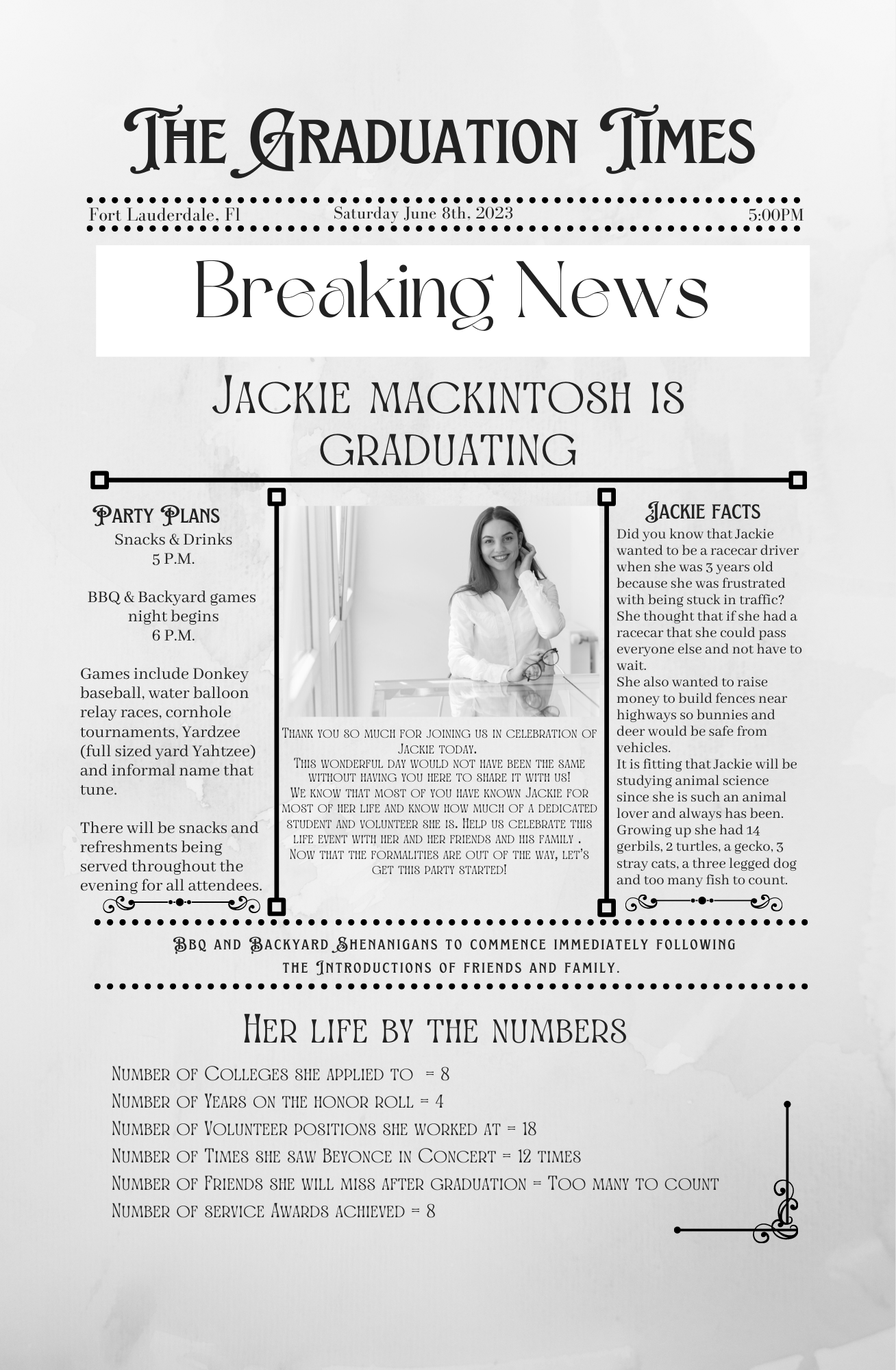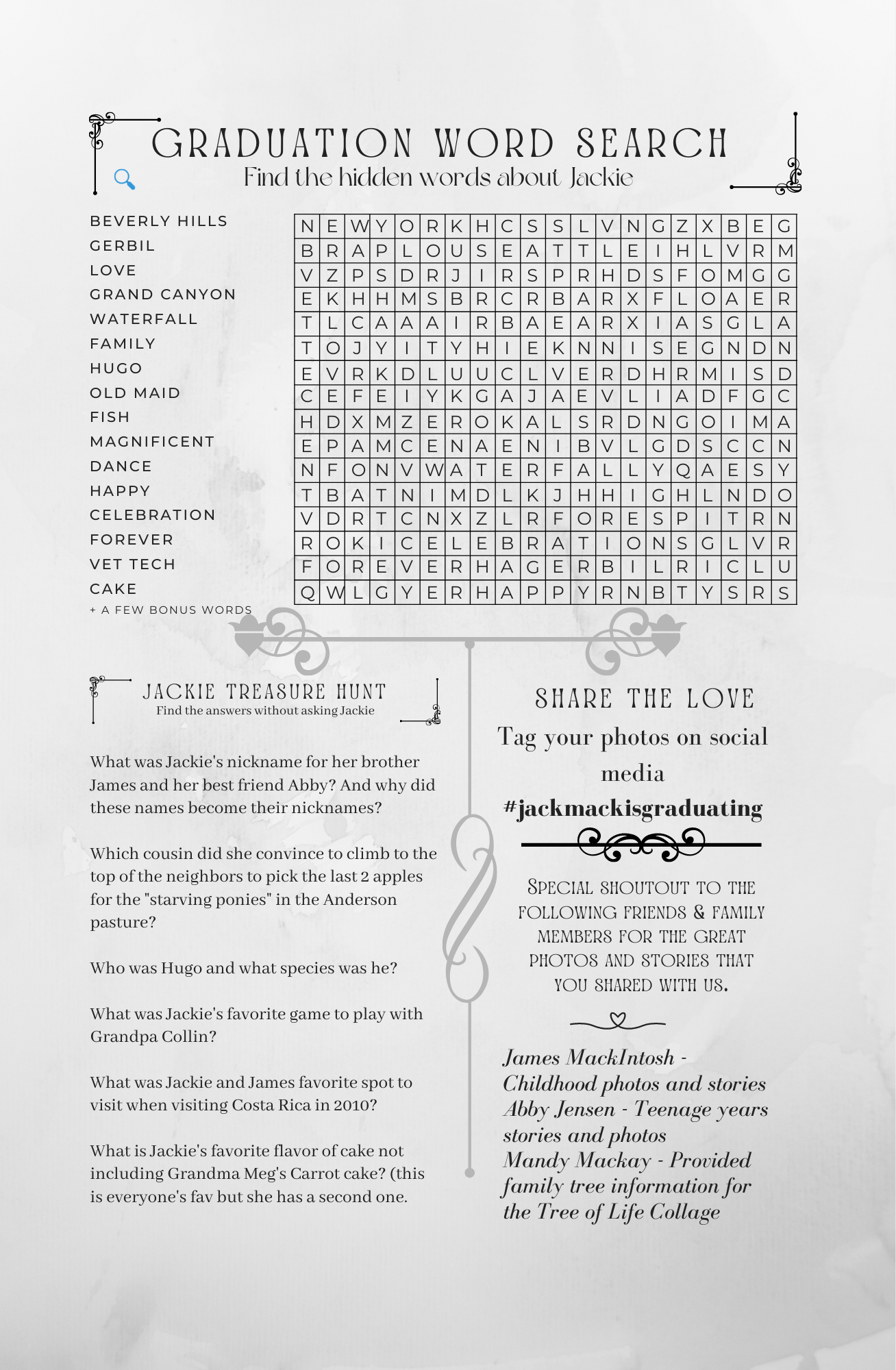calicolaserdesign
Custom Newspaper
Custom Newspaper
Couldn't load pickup availability
*You will need the free version of Canva to do any editing and a PDF has been included with your purchase to help with any changes that you wish to make.*
*How to customize your template:*
• Add to cart and continue to purchase.
• As soon as you receive your email purchase confirmation you will have access to your template.
• If you haven’t done so already sign up for the free version of Canva.
• Download the template and save the original. Make a copy that you can refer back to in case you change your mind or if you need it for reference. Do not edit that copy.
• Edit any portions that you would like to change. If you need any help with this a very helpful PDF has been included with links to videos teaching you everything you need to know about Canva and how to edit in this wonderful program.
• Once you are done with editing save and download.
• Save as a PDF if you wish to print on your home printer or at a local copy store
• Save as a JPEG if you plan to take this to a photo center or a copy store or for online printing.
• Save as a PNG to be used on Social media or for email or text.
*What can you edit in Canva?*
You can edit just about every aspect with Canva but keep in mind what your final product will look like and the amount of work that it will take to do major changes. Speak to me about a custom design rather that creating a lot of work for yourself.
Other easier to edit aspects that can be changed very easily are fonts, colors, text & text placement, background color and graphics colors (and transparency).
You can also add your own images & photos and add or subtract borders or graphics.
*Note:*
You will need access to a PC/Tablet/Mac to make any of these changes as they are not available on the Canva Mobile app.
Due to differences in monitor & printer calibrations the colors may appear slightly different than on the screen. The final quality will depend on the type of printer & quality of paper used.
For best results use a heavy card stock paper.
Share